Duo Instructions
Ocean County College is enhancing security by requiring two-factor authentication for each sign-in. We are using Duo Mobile, a security application that you’ll install on your mobile device. This will increase the security of your account and ensure that no one but you can access your account, even if they know your password.
Start on Ocean Connect
To begin using the service, you will be required to register your mobile device on Ocean Connect by selecting the Duo sign-up link:
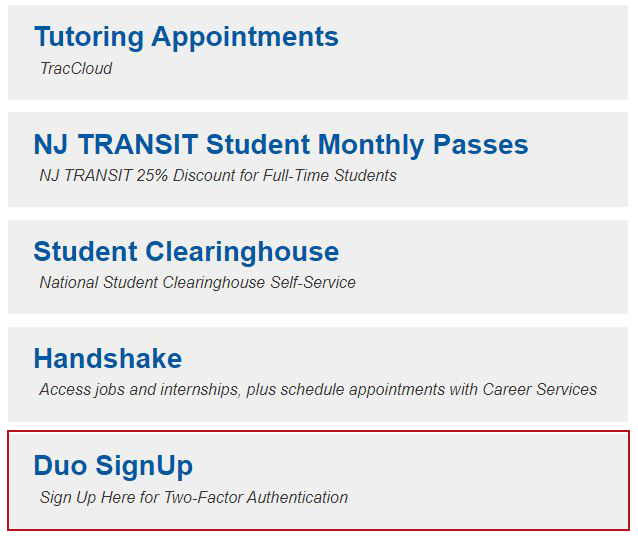
Registration
To register, please complete the following steps:
The registration process will begin. Click the “Start Setup” button.
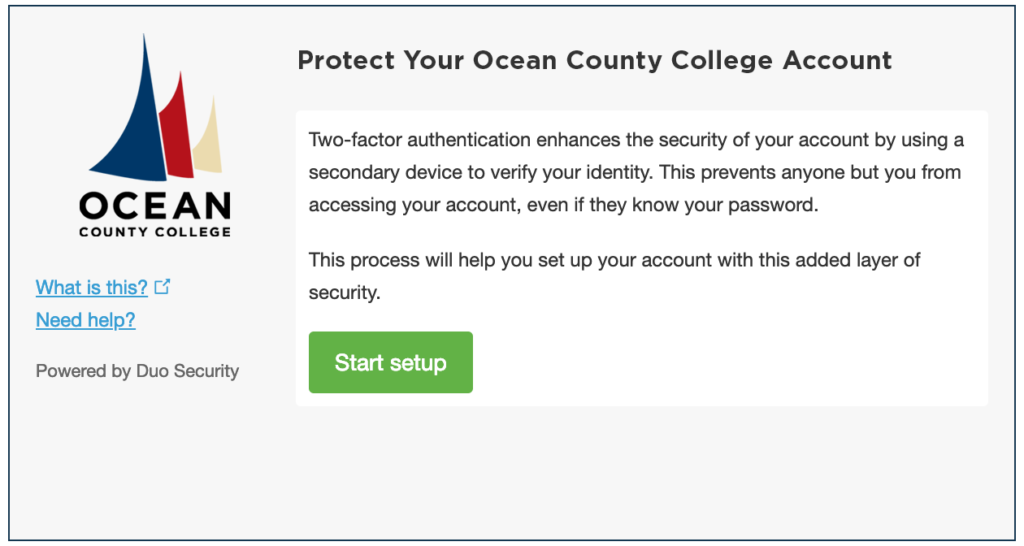
Choose “Mobile Phone” and then click the “Continue” button.
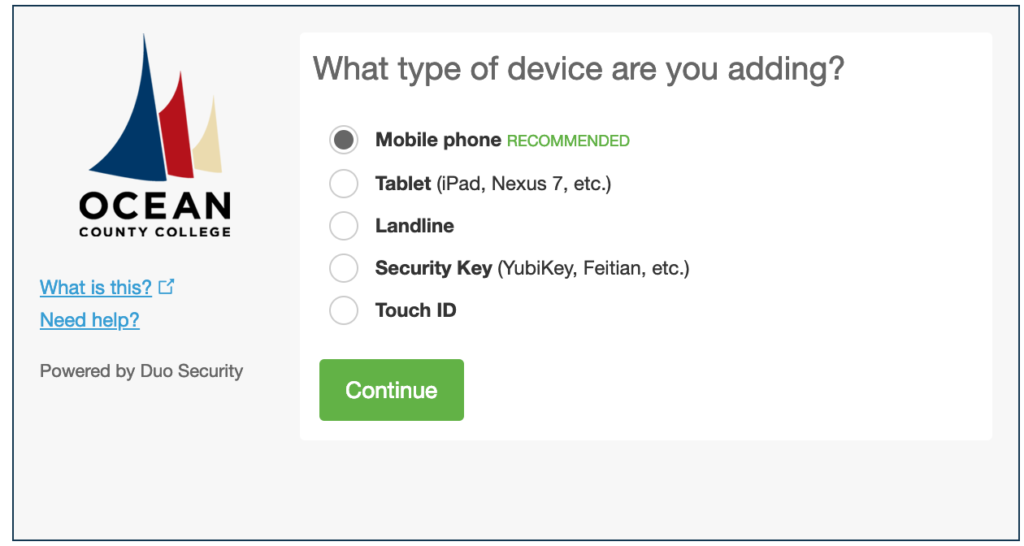
Enter your mobile phone number in the space provided. Once the number is entered correctly, put a checkmark in the box to verify.
Click the “Continue” button.
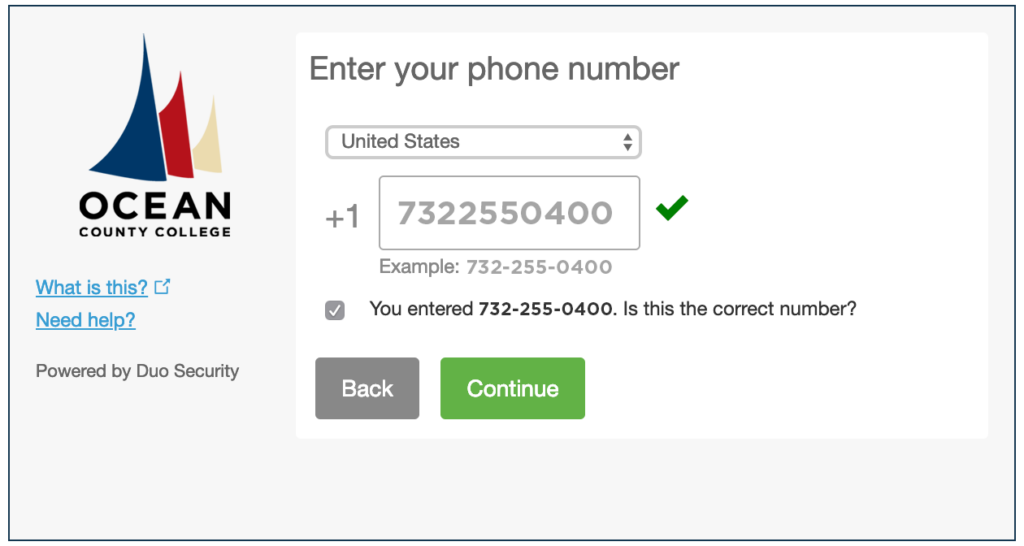
Choose the correct manufacturer of your mobile phone and then click the “Continue” button.
Please note that the instructions may vary depending on the type of mobile phone you have.
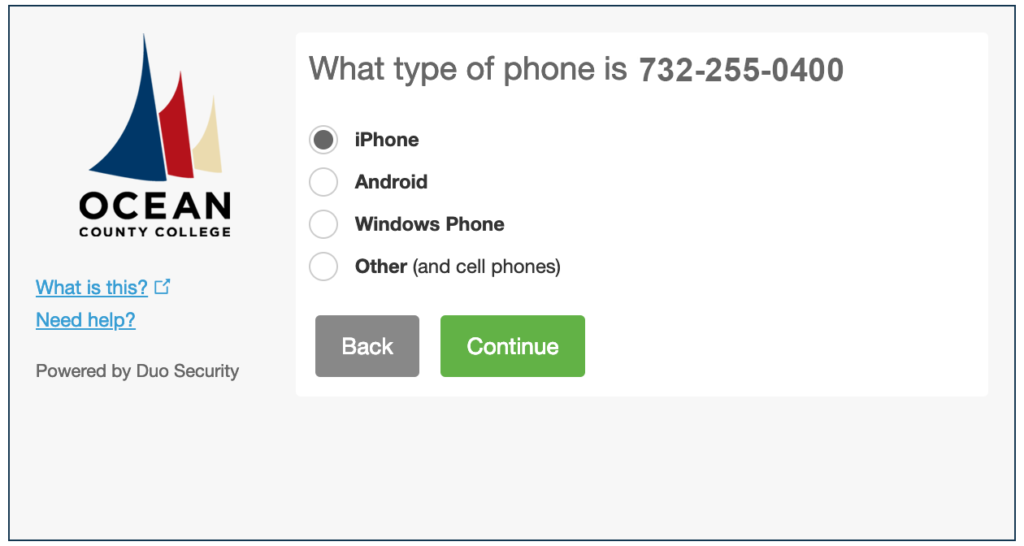
You will now be instructed to download the Duo Mobile app. Follow the instructions to download the application onto your mobile phone.
Once the application is installed on your device, click the “I have Duo Mobile installed” button on your computer.
Install and Activate Duo Mobile on Your Device
Visit the Apple App Store and or Google Play from your device.
Follow the prompts to install Duo Mobile on your device.
Open Duo Mobile on your mobile device and select the option to “Set up account”. Allow the app to access your camera when prompted.
- If you are enrolling from your computer, select the “Use a QR code” option then hold your mobile device up to the QR code on your computer screen, click save and your account will activate.
- If you are enrolling from your mobile device, select the “Take me to Duo Mobile” option to automatically activate your account.
(You have the option to have the activation link emailed to you. Click the link to have it emailed to you and provide your OCC email address.)
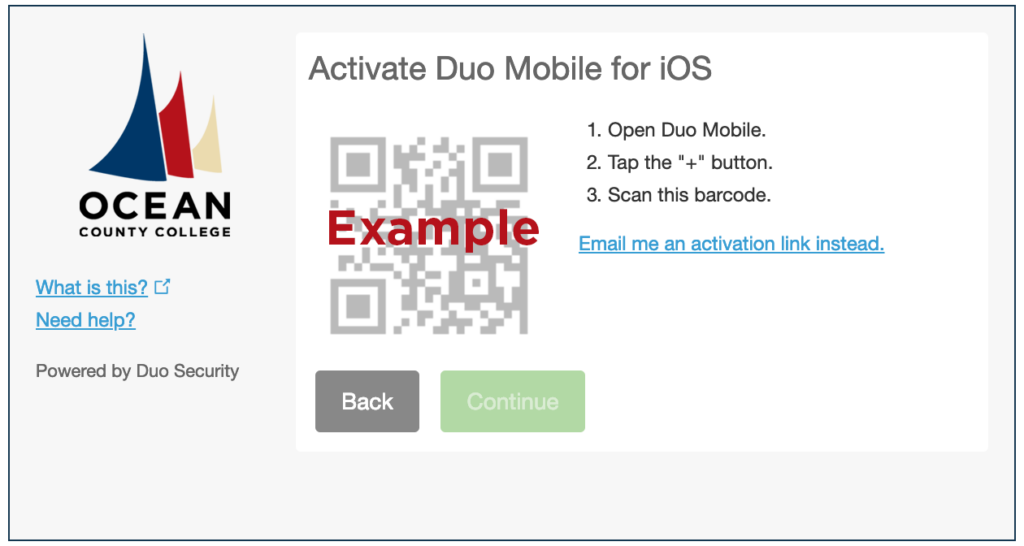
Once your mobile device is activated, you should see the following screen on your computer or mobile device.
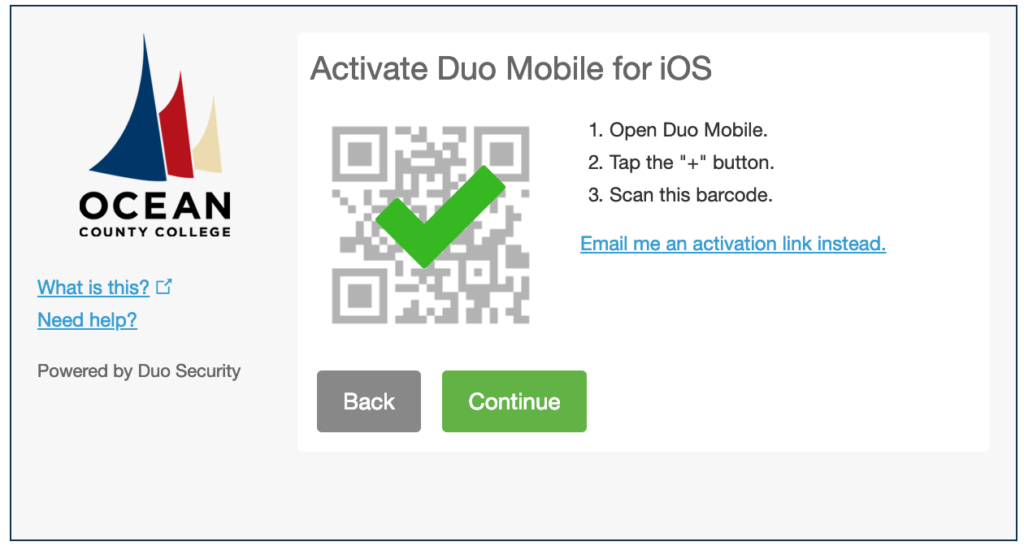
You are now registered for Duo and will be able to log in.
On your next login to Ocean Connect, you will see the following message after entering your username and password.
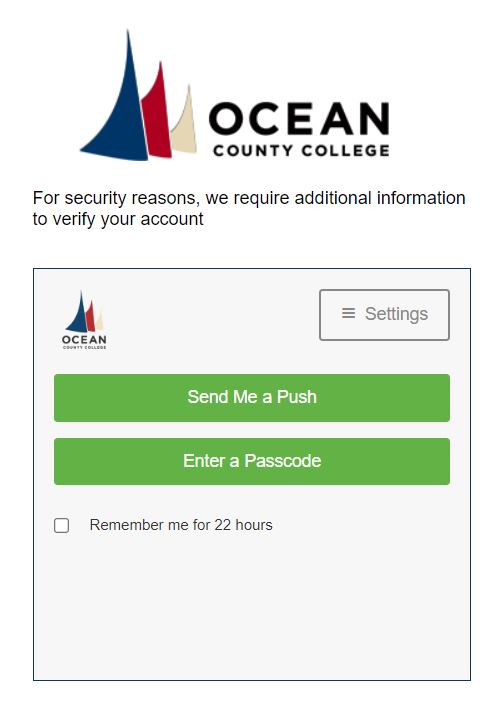
When paired with the Duo app installed on a smartphone or tablet, selecting the “Send Me a Push” option is the easiest and most secure method, as the user only needs to approve the Duo notification that is sent to their device.
Duo on Apple Devices
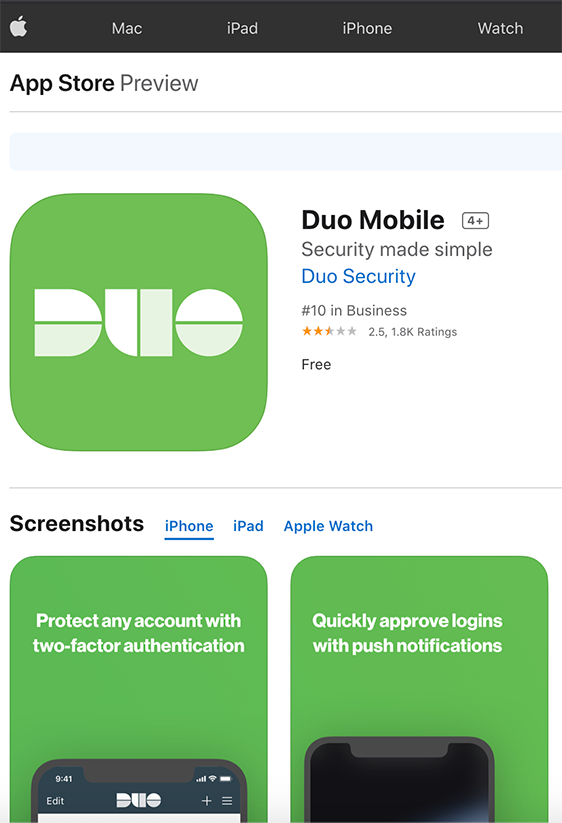
Duo on Android
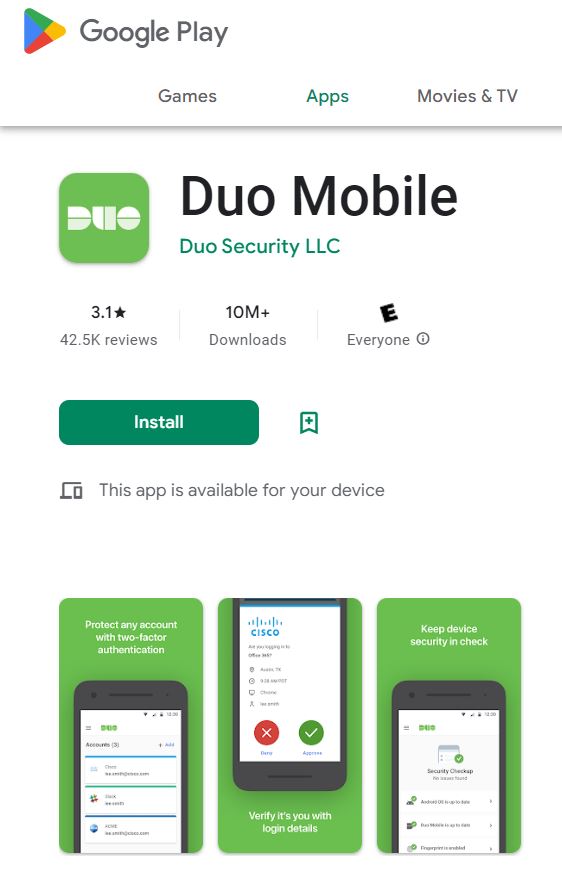
FAQs
Two-factor authentication is the most effective way to secure our computer accounts, and is easy to use! If you’ve ever received a text message to confirm your identity when you log into an online store, you’ve used two-factor authentication.
Yes, Duo mobile is free to download from the Apple Store, Google Play Store and Windows app store.
Open the email with the same device you are trying to pair with the Duo mobile app.
Need Help?
If you have questions regarding the registration process or connecting using Duo, please contact the helpdesk at helpdesk@ocean.edu or 732-255-0400 x2144.



